Ch-4 Making Presentations with Open Office 4 Impress
Making Presentations
with Open Office 4 Impress
Q1. Write down the steps to start
Open Office Impress?
Ans.Step1: Click the Start button.
Step2: Select All Programs from the
Start menu.
Step3: Select the Open Office group.
Step4: Click the Open Office Impress
option.
Q2. Write down the steps to insert a
new slide in the presentation?
Ans. Step1: In
the insert menu click the slide option.
Step2: Select the layout for the slide
which is required.
Step3: Modify the contents of the
slide.
Q3. Write down the steps to insert
an object?
Ans. Step1: Click the Gallery icon from
the task pane. Select any object from the set of folders.
Step2: Drag the object from the task
pane and insert in the slide.
Q4. How to adjust the size of an
object in Open Office Impress?
Ans. When the object is inserted it is
surrounded by eight green points. These green points are used to adjust the size of the
object.
Q5. Give the keyboard shortcuts for
the following:
1.New
Slide –> Ctrl + N.
2.Open –>
Ctrl + O.
3.Save
–>Ctrl + S.
4.Slide
Show –> F5.
Q6. What are the uses of the
following?
Slide
pane- Slide pane is used to
view the thumbnail pictures of all the slides in one order.
Drawing
Toolbar- The drawing toolbar
contains different shapes and tools that are used to create graphic
objects.
Slide
transition- It is used to
apply animation effect to the whole slide .
Custom
Animation- Using this tool we
can animate individual objects like text, Pictures, graphics, etc.
that are present on slide.
Gallery-
Used to insert various clipart images in the slides.
Q7. What is Slide Master?
Ans. A Slide Master is a slide that is
used as the starting point for other slide. It controls the basic formatting of slides such as background color, graphics, gradients, objects, headers, footers etc.
Q8. How to rotate the object in Open
Office Impress?
Ans.
To rotate the object, first insert the object, click on the object
one more time. The green points will turn into red points. Move your
mouse over any red point, click and hold the mouse and drag the
cursor to rotate.
Q9. Riya wants to save her
presentation. Write down the steps that would help her
in saving her work.
Ans. To save the presentation:
Step- 1: Click the file from the menu
bar
Step- 2: Select the save option
Step- 3: A dialog box appears, type the
name of presentation. Click on save button.
Q10. Sumit wants to open his already
saved presentation. Write down the steps which would help him to open
his presentation.
Ans. Steps for opening a saved
presentation:
Step- 1: Click the file from the menu
bar
Step-2: Click the open option, a dialog
box appears.
Step- 3: Select the presentation to be
opened.
Step- 4: Click on open button.
Q11. Write down the steps to close a
presentation.
Ans. For closing the presentation:
Step- 1: Click the file from the menu
bar
Step- 2: Click the close option.
Q12. Write down the steps to run the
slides on full screen/ to run slide show.
Ans. Steps to run a Slide Show:
Step- 1: Click Slide Show-> Slide
Show from the menu bar.
Slide Show can be viewed by clicking F5
Key.
Q13. How many sub-sections are there
in master page section? Name them.
Ans. Master page has 3 sub-sections namely-
1. Used in this presentation
2. Recently used
3. Available for use
Q14. What is layout?
Ans. Layout is the arrangement of
various object on a slide, layout of exiting slide can be changed by using layout option. There
are 12 types of layout designs available.
NOTE:-
1) By default a new presentation in
Open Office Impress has the name Untitiled 1
2) The file
extension of Open Office Impress is .odp
Please refer
the Textbook also

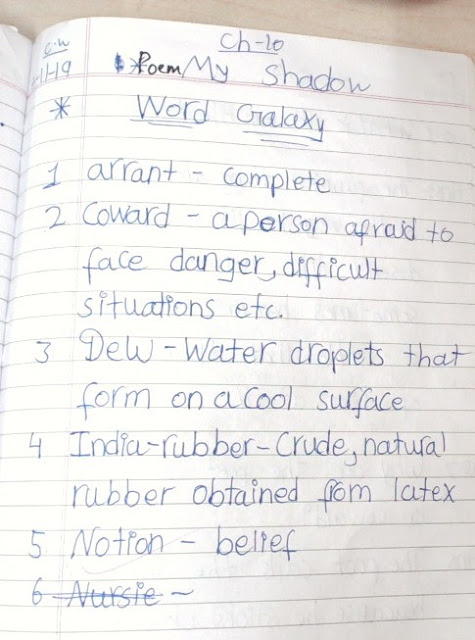
Comments
Post a Comment